When you open Windows Explorer from the Taskbar in Windows 7, it defaults to the Libraries view. You might want to set it to a different location that is more commonly used, such as the Documents or Pictures folder.
Today we'll see how to change the target path to allow you to customize which location opens by default.
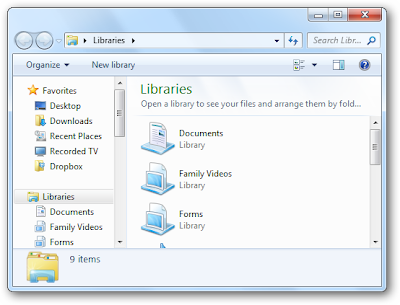
Set Windows Explorer Startup Location
To change the default startup location for the Windows Explorer Taskbar icon, if you have no Explorer screens open, hold down the Shift key, right-click the Explorer icon, and select Properties.
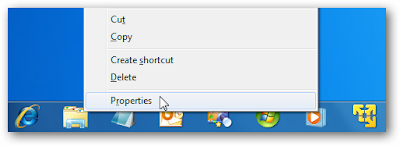
Windows Explorer Properties opens up and you’ll want to click on the Shortcut tab so we can change the Target.
Lets change the Target to the Documents folder instead:
Copy and paste this into the field:
%SystemRoot%\explorer.exe /n,::{450D8FBA-AD25-11D0-98A8-0800361B1103}
Now click Apply
Now when you open Windows Explorer from the Taskbar it defaults to My Documents :D
You can set it to other locations if you know the GUID (Globally Unique Identifiers) for the object or location you want it to default to.
Recycle Bin: {645FF040-5081-101B-9F08-00AA002F954E}
My Computer: {20D04FE0-3AEA-1069-A2D8-08002B30309D}
Network Connections: {7007ACC7-3202-11D1-AAD2-00805FC1270E}
User Accounts: {60632754-c523-4b62-b45c-4172da012619}
Libraries: {031E4825-7B94-4dc3-B131-E946B44C8DD5}

No comments:
Post a Comment
Any thoughts on this post?