Shannons Tech Blog And Computer Repair
Windows hints and how tos, Android latest news, and tech history.
Subject Cloud
Wednesday, January 31, 2024
How To: Optimize Windows Background Apps
Monday, January 29, 2024
How to: Using Remote Desktop Software
 If you're needing technical support or assistance for a computer issue, and the tech is just too far away to be in person, often they will (or should) offer remote technical support.
If you're needing technical support or assistance for a computer issue, and the tech is just too far away to be in person, often they will (or should) offer remote technical support.The tech can then examine, diagnose and resolve your issue without having to drive to your home or business.
Most certified technicians are bonded and professional.
Pay attention to the screen and what the technician or person is doing.
Scams exist where a "tech" (usually with a heavy Indian accent) will cold call you informing you that your computer has a dangerous virus and needs to be removed remotely. Be very leary of these type calls and do NOT allow remote access. Here's an example of one which occurred:
Technical support scam
This article orig posted 02/01/20
Monday, December 18, 2023
Physical security and tracking - laptops
Cables
Almost all laptops now have an industry-standard security slot. Cables that hook into that slot can anchor the laptop to a table or desk. The average cost for one is $35 to $50. The real benefit of these locks is in shared or well-trafficked spaces like dorm rooms or cubicles where a stealthy thief could slip an untethered laptop into a bag in just seconds. Cables don't provide 100% fool proof security, as the cable can be cut, but they work more of a deterrent.
Alarms
Tracking Programs
If your laptop has been stolen, you can track it's location using tracking software.
Lojack costs about $40 a year, there is a free version of Prey available.
Find My iPhone offers free tracking services for iPhones, iPods, iPads, Macs and PC laptops. Lookout provides a free tracking program for Android devices. These programs will let you clear your device data remotely so that the thief can't raid your information to steal your identity.
Data Back-Up
One important note: think about the value of your data. For most people, it's worth more than the device itself. Backing it up means that all the hours of work won't be lost along with your hardware. Automatic backup programs like Carbonite or Mozy cost about $60 a year and, in combination with a physical back up of media (purchased music), they can fully protect the time, information, and media on your device.
Saturday, October 28, 2023
What Are NVMe Drives, and Should You Buy One?
The biggest upgrade you can make to your old PC is faster storage.
Back in 2016, I wrote in an earlier blog about Advantages of SSD over HDD. Since that entry the storage technology has advanced in leaps and bounds. We went from Mechanical Hard Drive storage to Solid State Drives to NVMe (Non Volatile Memory Express)
"Non-Volatile" means the storage isn't erased when your computer reboots, while "Express" refers to the fact that the data travels over the PCI Express (PCIe) interface on your computer's motherboard.
By attaching the storage directly onto the motherboard you've increased the data access speed bypassing PCI and USB data limits.
NVMe drives are much,much faster than the SATA drives that have been around for years.
Lets check out a comparison:
One of the fastest SATA SSDs---the Samsung 870 EVO---tops out at read and write speeds of about 560MBps. Nothing really to write home about here.
The speed of these drives are dependent on the PCIe slot it uses.
Because of the bandwidth used, these little sticks are perfect for gaming and video editing.
NVMe drives come in a couple of different form factors. The most common of these is the m.2 stick, shown above. You can compare them to the size of a stick of gum.
Wednesday, October 11, 2023
How To: Resolving Printer Issues
I have a love/hate relationship with technology.
Take printers for example. A printer can be a dependable machine making copies, scanning to your PC and printing one day, and the next day you end up getting an error. And you didn't even touch it!
Figuring out the issue is half the battle, the other is trying to figure out a solution to get it working properly.
Here are a few troubleshooting steps to resolve printer issues.
1. Check your printer error lights; Most manufactures nowadays have lights on the front panel that indicate what the issue is. You may have to refer to the manual to determine what lights mean what. If you no longer have the manual you may have to go online and search the manufactures website to download the PDF version.
2. Clear the printer queue; Often the holdup in being unable to print is previous documents in the printer queue which failed to print. Documents are printed in the order the Queue receives them. It's much like a traffic jam. If the front car doesn't move, no other cars go forward either.
a. Click the Start Menu, and in the Search Bar type "Printers & Scanners'
b. Select and click on your printer, and click 'Open Print Queue' - if there are documents listed, click the menu 'Printer' and click 'Cancel All Documents'
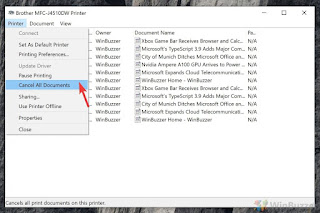
a. Under Settings, 'Printers & Scanners', click on your printer.
b. Click 'Run the Troubleshooter'.
This is an automated process which goes thru certain steps. It checks the connection to the printer (wireless or USB), that Windows is communicating to the printer, stops and restarts the printer spooler (a small application that manages documents being printed), checks the network and others steps involved.
These three steps alone should get your printer back up and running. But is that's not the case you may need to reinstall the printer software and drivers.








