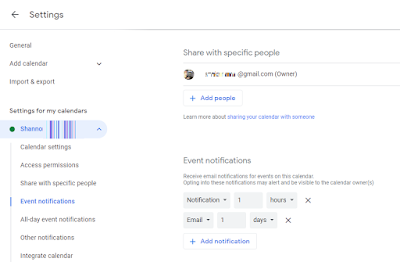Google laid off 12,000, Microsoft 10,000, and at Amazon 18,000.
According to layoffs.fyi and Insider's calculations, more than 65K workers have lost jobs so far in 2023.
Over at Apple, it's looking slightly brighter for the employees as Tim Cook took a 40% pay cut to avoid the layoffs.
On January 20, Sundar Pichai, CEO of Google parent Alphabet, announced layoffs that equal to about 6% of the company's total workforce.
So why the gauntlet of employee cuts?
Most industry watchers speculate that the pandemic had a major effect on the way consumers spend.
During the Covid lockdown taking your wallet out for travel, restaurants and entertainment were off the table. Many industries were directly impacted by the pandemic, especially restaurant, airlines, cruises, media production, manufacturing, retail, oil, and gas.
So instead of the usual spending habits, people began looking at alternative ways of spending their dollar with the majority of purchases done online.
One source reported that in less than a year, from February 2020 to January 2021, the percentage of online sales to total retail sales nearly doubled, going from 19.1% to 36% boosting sales for major tech companies including Amazon, Google and Zoom.
In fact, in 2021 the New York Times reported, the five tech superpowers — Amazon, Apple, Google, Microsoft and Facebook — had combined revenue of more than $1.2 trillion!
 |
Major tech needed major workers to fill in needed positions quickly!
So here we are January 2023, almost 3 years since the lockdown began in the US. Retail stores, restaurants, and malls have long since reopened and consumers have since reverted back to their pre-pandemic spending habits. The sharp influx of online shopping has slowed down dramatically.
So now the major tech firms that had fattened their workforce now need to trim the fat. Mind you these tech firms aren't going anywhere, and some foresee a slow hiring trend in the next two years but as Sundar Pichai stated they're all "bound to go through difficult economic cycles."