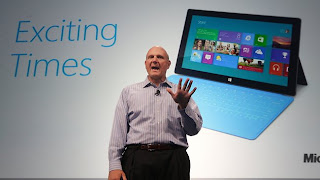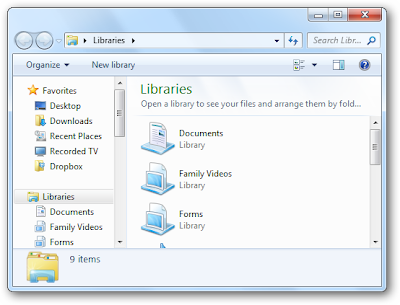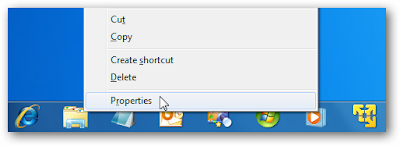It's light, it's got style, it's loaded with Microsofts' newest OS Windows 8 RT.
But the one question remains. Is it better than the iPad?
Microsoft has clearly spent a lot of time making this thing look and feel just right. The device is fully developed by the Redmond, WA company. Hardware and software.
The Surface isn’t flashy—it’s less outwardly gorgeous than the new iPad—but it is delightfully functional. It’s got a kickstand built invisibly into the device, and, even better, Microsoft created an ingenious case that includes a “pressure sensitive” touch keyboard right inside the cover. Of all the attributes, the keyboard is is the Surface’s killer attraction. You likely have seen the commercials and the sudden "click" of the keyboard locking in witht he screen. Classy
So how do does the Surface compare to Apple’s latest iPad?
Well, for starters, there are two versions of the Surface, an Nvidia Tegra 3-powered model running Windows RT (available now) and a more business-friendly Intel Core i5-powered model running Windows 8 Pro (likely coming in January).
Some other points of difference include storage size: the Surface with Windows RT comes with 32GB of built-in storage, double the amount inside the entry-level iPad (16GB). Plus, the Surface includes a microSD Card slot for expansion, something the iPad doesn’t offer. The Windows 8 Pro additional will start with 64GB.
Another feature that’s unique to the Surface is its full-size USB port, which should accommodate all sorts of peripherals. You can plug in everything from USB drives and printers to cameras.
Both the fourth-generation iPad and the Surface with Windows RT cost $499. Pricing for the Surface running Windows 8 Pro has yet to be announced. Check out the chart below to get a closer look at the differences between these tablets.