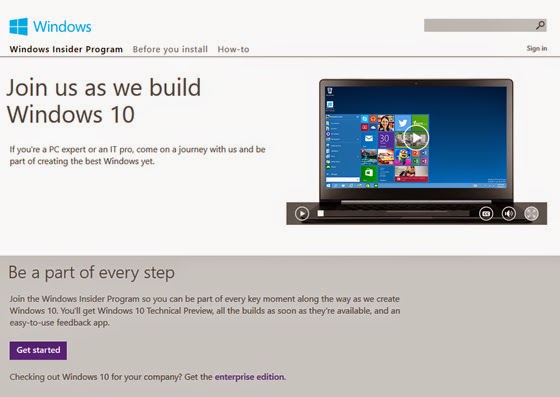Chromebooks boot up in 10 seconds or less.
This is in comparison of a Windows 10 machine. A clean Windows 10 with minimum startup processes, have an average boot time between 45 seconds to 1:30. Of course this boot time for Windows depends on the type of processor and amount of RAM involved.
You're probably saying "Wow!...a 10 second boot up time! I'm replacing my laptop with a Chromebook!"
WHOAA partner....not so fast.
The speed of a Chromebook comes with a price....and I'm not talking money (they're actually very inexpensive). Chromebooks are a different breed altogether.
Traditional operating systems like Windows, Linux, and Mac OSX require a large portion of the computers hard drive in order to run. The Chrome OS is built on the Linux kernel*, however everything is done on the Chrome browser. It's a web app driven OS.
Remember when I said Chromebooks are lightweight?
Because everything is done online (in the "cloud"), Chromebooks don't have a ton of storage.
Most have 16GB of SSD Hard Drive space with 2-4GB of RAM to play with.
That's not much compared to full fledged Windows laptops that usually boast 900GB hard drives and 4-8GB of ram. However storage on a Chromebook can always be expanded when adding an external Hard Drive or USB drive.
Concerning processors most Chromebooks have Celeron chips, which is Intels' budget
Anything you can do online, you can do with a Chromebook.
Checking your email....your bank
account....Facebook....Twitter....Youtube.....Yahoo.....checking up on the news or your stock portfolio. Working online and offline with word documents, spreadsheets and presentations are done with Google docs as well.
Chromebooks are optimized for Googles Web Store where there are plenty of browser extensions, web apps, and games.
You'll be able to play classic games like "Cut The Rope" and "Bejeweled", but because of the light graphics processor, you won't be playing any major game hits that are on Window PCs. Google is currently updating the Chrome OS so Android games on the Play Store will be accessible on Chromebooks.
The battery lifetime is where Chromebooks are king. Chromebooks average 10hrs of use on a fully charged system compared to a Windows PC which average 6-7hrs.
So if you're deciding on buying a Chromebook, the big question should be "What will you be using it for". Chromebooks are incredibly affordable and fast, and they come in a variety of sizes and spec, but they are limited in graphics processing power and onboard storage space. If you're looking at a second laptop just to get onlne, and you like Googles services, a Chromebook will work great for you.
*In fact, back in 2009, Canonical, Ubuntus parent company, worked very closly with Google in creating Chrome OS.
Remember when I said Chromebooks are lightweight?
Because everything is done online (in the "cloud"), Chromebooks don't have a ton of storage.
Most have 16GB of SSD Hard Drive space with 2-4GB of RAM to play with.
That's not much compared to full fledged Windows laptops that usually boast 900GB hard drives and 4-8GB of ram. However storage on a Chromebook can always be expanded when adding an external Hard Drive or USB drive.
Concerning processors most Chromebooks have Celeron chips, which is Intels' budget
Anything you can do online, you can do with a Chromebook.
Checking your email....your bank
account....Facebook....Twitter....Youtube.....Yahoo.....checking up on the news or your stock portfolio. Working online and offline with word documents, spreadsheets and presentations are done with Google docs as well.
Chromebooks are optimized for Googles Web Store where there are plenty of browser extensions, web apps, and games.
 |
| Web Store for Chrome OS |
The battery lifetime is where Chromebooks are king. Chromebooks average 10hrs of use on a fully charged system compared to a Windows PC which average 6-7hrs.
So if you're deciding on buying a Chromebook, the big question should be "What will you be using it for". Chromebooks are incredibly affordable and fast, and they come in a variety of sizes and spec, but they are limited in graphics processing power and onboard storage space. If you're looking at a second laptop just to get onlne, and you like Googles services, a Chromebook will work great for you.
*In fact, back in 2009, Canonical, Ubuntus parent company, worked very closly with Google in creating Chrome OS.