What's the difference?
SLEEP
Using Sleep in Windows uses low power. The machine is still on, and any programs that are open will remain open. It's similar to pausing a DVD player. *Turn back on Windows by moving the mouse, tapping a key on the keyboard or opening the lid if it's a laptop.
*If it's laptop and the battery is low during Sleep, Windows may shut down to prevent damage to the battery.
HIBERNATE
The Hibernate option is specifically designed for laptops where battery drain would be a concern. When you place a PC in Hibernation, the current programs and apps stay open, any open documents and files are saved and the computer shuts down.
When you turn back on your system, you'll start back right where you left off. Unlike Sleep Mode, Windows completely shuts the PC down so it's slightly slower getting back to your PC.
The Hibernate option in Windows 10 should be available in the Power Menu, but if it isn't it's fairly simple to add it.
Enabling Hibernate option
In the Search bar, type Power Options. A Control Panel named Power Options should be listed. Click that.
When the Control Panel open click "Choose What The Power Buttons Do"
At the top of the next screen, select and click "Change Settings That Are Currently Unavailable"
Scroll down on the next page and click the box to the left of "Hibernate" and Save Changes. That's all it takes!
Now when you click the power button at the Start Menu, you'll have the option to use Hibernate
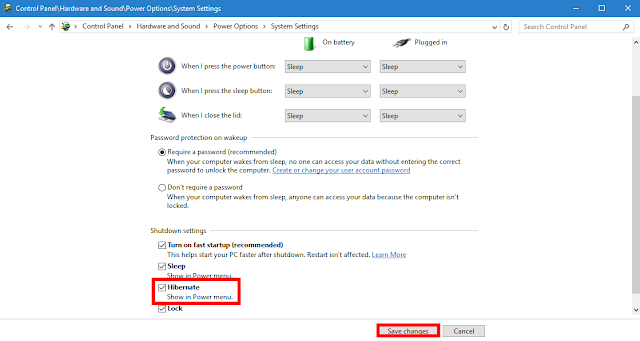



No comments:
Post a Comment
Any thoughts on this post?